Employees can request a FML event in the FMLA Module of ecotime. The system sends an email notification message to the manager informing them a FML event was submitted. An email notification is also sent to the employee providing a link to the FML forms and indicating the due date.
1. Login to ecotime: https://hsc.ucdavis.edu/payroll
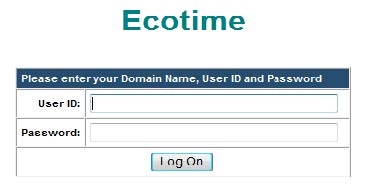
2. Under 'Employee Tasks' select 'FMLA Request'

3. Add 'Employee Request'

- 3.1.Select the Reason Code. Refer to the Reason Code Job Aid for descriptions of the reason codes.
- 3.2.Enter the Start Date
- 3.3.Enter the End Date
- 3.4. If this is an intermittent leave, check the Intermittent box. If it is a continuous leave, do not check the box.
4. Save the request by selecting the save icon
